How to Upload a Photo for an Urgent Care Visit
Follow these steps to upload a photo when requesting an urgent care visit when prompted
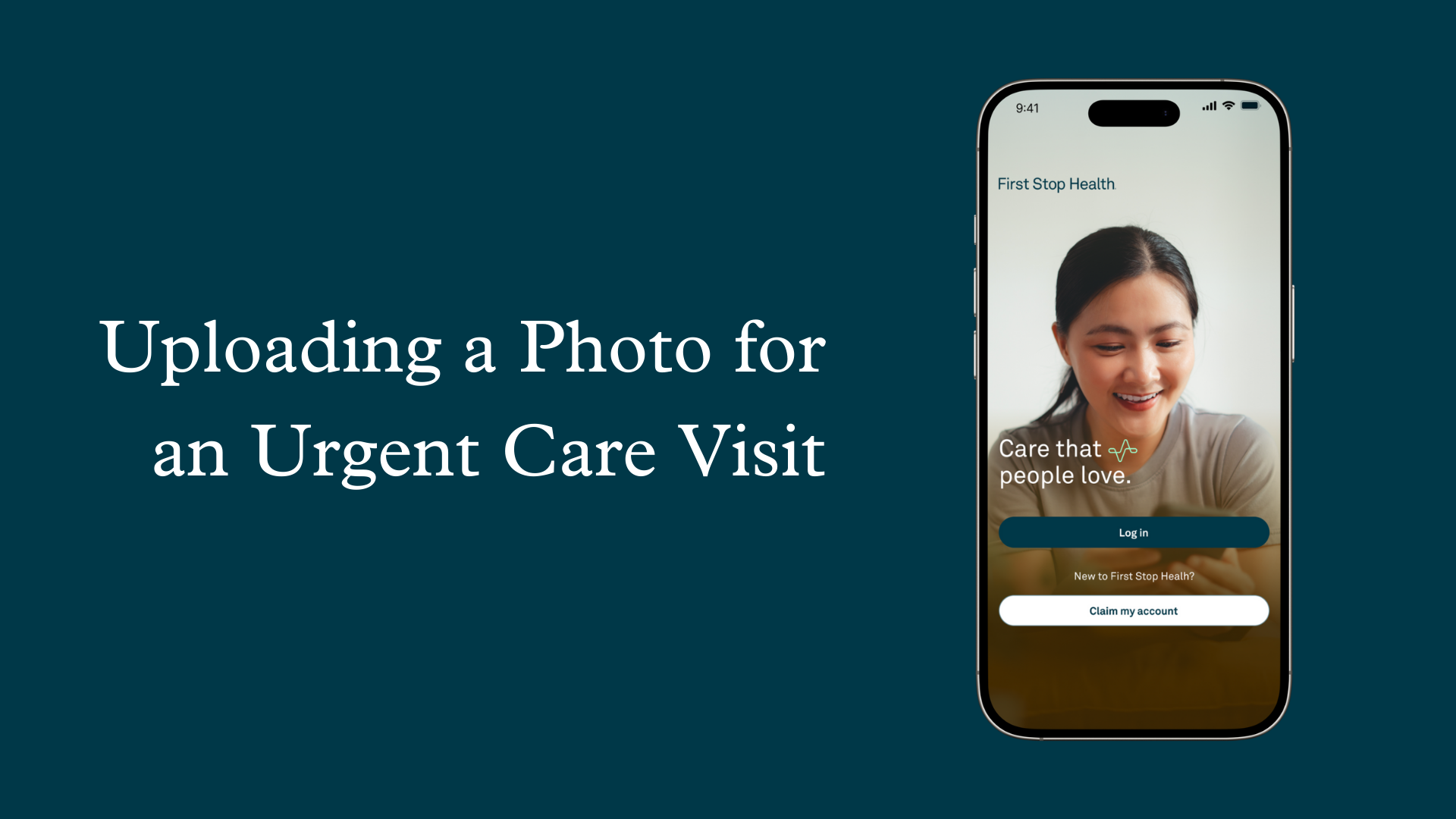
Follow these steps to get started:
- Visit our mobile app or website, firststophealth.com
- Select “Get medical care” to request a virtual urgent care visit
- Select the reason for your visit. Primary symptoms like “Skin issue/rash” or “Medication refill” will ask you to upload a photo
- Upload the images you’d like the provider to see
- Answer a few pre-visit questions
- You’re all set and ready for your visit!
.png?width=1650&height=1275&name=website%20images%20(65).png)